Accessibility
There are many features built into modern web browsers which allow personal preferences to be set – for example the adjustment of colours and text size. These features can usually be found by asking for ‘Help’ in your browser program and entering the phrase ‘accessibility’.
The following is a list of some of the actions we have already taken in order to improve accessibility of the website:
- Use of ‘alternative text’ to describe images. This is useful for text-based browsers and/or for users with visual impairments.
- Implementation of ‘skip menu’ feature to allow users of speech or text rendering software to bypass the menu structure of a page and go straight to the content.
- Links to the Adobe Acrobat reader for PDF Adobe Acrobat files.
- Use of ‘cascading style sheets’ (CSS) which means that it is easy for a user to over-ride page settings to make it easier for them to view the page. In this way you can:
o Increase contrast between background and text for readability purposes;
o Change text colours;
o Change background colours.
- Ensuring that fields in online forms can be navigated in order by pressing ‘Tab’ in a keyboard.
Changing the settings on your browser
Below are instructions to change the ‘view’ settings on the most common browsers:
Microsoft Internet Explorer version 6 and above:
- Select ‘Tools’ from the top pull down menu options.
- Select ‘Internet Options’.
- From this menu screen you may select the ‘Colors’ options by clicking on the buttons at the bottom of the screen.
- You can now change the default colour for the background and font.
- ‘Use Windows colors’ can be deselected by clicking on the box.
- Once this has been done, the text and background selections can be changed by clicking on the boxes themselves.
- Selecting the ‘Fonts’ button will give you the ability to change the style of font used by your browser.
- Once selected any international character set can be selected and any font resident on your computer can be used.
- The ‘Accessibility’ button allows you to accept or decline styling put in place by our cascading style sheet (CSS).
- The three options available are to ignore colour, font type and font size declarations.
- Select ‘View’ from the top pull down menu options.
- To alter text size, select ‘Text size’ then select required size
Mozilla Firefox
- Select ‘View’ from the top pull down menu options.
- To alter text size, select ‘Zoom’ select Zoom in (Ctrl++) or Zoom out (Ctrl+-)
- To remove CSS stylings select ‘Page style’, then no style.
Safari
- Select ‘View’ from the top pull down menu options.
- To alter text size, select ‘Make Text Bigger’, ‘Make Text Normal Size’ or ‘Make Text Smaller’
Google Chrome
- Select ‘options’ (page icon) from the top pull down menu options.
- To alter text size, select ‘Zoom’ select Larger (Ctrl++) or Smaller (Ctrl+-)